Get more from remote working with MS Teams – The Other Features
In the previous article, we discussed using Microsoft Teams to your fullest potential when working remotely. In that article, we focused on Microsoft Teams’ messaging functionality. We’ll examine a few additional aspects that help it stand out as a top option for remote work in this article.
Video Conferencing
Because they enable up to 1000 active meeting participants and an incredible 10,000 in “watch only” mode, Teams’ exceptional video conferencing features are generally acknowledged as a crucial contributor in the platform’s popularity. What are some of the best justifications for choosing Teams as your preferred video conferencing software?
Meetings with internal and external participants can be held
Teams provides many options for setting up and running video/audio meetings.
Meetings can be scheduled using the calendar app, which is accessed from the Teams window’s side. A helpful programme called “schedule aid” can be used to find a time when everyone can participate. The “meet now” buttons that are visible in chat threads and Teams channels give users the opportunity to start meetings immediately in case of an emergency.
Everyone, including people from outside your organisation who do not use Microsoft 365, may be invited to a Teams meeting. Simply provide their full email address, and Teams will send them a link to your meeting invitation so they can join.
Chat, screen sharing, file sharing, and group work on “virtual whiteboards”
Teams meetings involve a lot more than just talking into a camera.
A chat component can be added to each meeting you start. This can be used to share thoughts or concerns as well as essential files as the audio-visual discussion progresses.
In order to illustrate a subject, speakers may also permit audience members to share their screens with them. You may access this function from the main meeting control panel, as shown in the example below. This button can be used to distribute documents of all kinds, including PowerPoint presentations.
Meeting participants can contribute their thoughts in a collaborative manner in another way by utilising Microsoft’s user-friendly whiteboard technology. This effectively serves as a digital whiteboard and provides a free-form digital canvas for the exchange of ideas (without some of the practical limits).
‘Meeting Recap’ lets you review your meetings after the fact.
To make meeting analysis simple and help ensure that they are interesting and productive, Teams gathers shared files, meeting notes, attendance statistics, transcripts, and recordings in one place. Visit the meeting item in your Teams calendar after the event to find all the resources you need in one place. Just make sure they are on during the meeting if you want to use the tools for transcripts and recordings.
Using Microsoft Teams Phone for hosted VoIP
It is well known that Microsoft Teams offers video conferencing and chat tools. The platform’s capacity to act as a fully working commercial phone system is less widely known.
The majority of Microsoft 365 subscribers can access the “Microsoft Teams phone” service for an additional monthly membership charge; users of the 365 E5 plan get free access to the service.
So, how does it work?
Teams Phone integrates phone system features into the Teams UI, enabling Microsoft Teams to act as a portal to a feature-rich, hosted VoIP phone system. You can use the current technology (laptops, desktop computers, and mobile phones) to make and receive calls using the main contact number of your business.
Take your telephone system with you.
Customers, coworkers, and suppliers won’t be aware that you are on the phone while at work. Teams Phone offers all the features of an on-premise PBX without the limitations of permanent infrastructure. To transfer, forward, and hold calls in the same way as you would with a traditional phone system, use a single contact number.
Easily manage high call volume
Teams Phone comes with what are commonly referred to as “call centre features,” which ease the burden of handling high call volumes on your team and reduce the aggravation of incoming callers. You may reduce the work of call handlers and guarantee that incoming calls are always directed to the proper department by having the freedom to offer “self serve” options. With the “call queue” feature, you can distribute the workload of incoming calls among team members. You can also utilise the “call park” tool to temporarily pause a call if you need to transfer devices.
Infrastructure-light, heavy on features
Making use of “softphones,” Microsoft Teams Phone does not need the PBX servers or wiring infrastructure present in traditional phone systems because it is hosted in the cloud. Also, it functions with the gadgets you now use to access Microsoft Teams. Teams-compatible desktop phones are available for a more conventional phone system-like experience with the added benefit of video conferencing and chat functionality for a fully unified communication experience.
Conclusion
Because it combines intuitive instant messaging, feature-rich video conferencing, easy file sharing, the opportunity to incorporate your favourite apps and services, as well as the possibility to link your company phone system into the UI, Microsoft Teams is a truly unique communication platform. Consequently, if you’re still using a variety of technologies for business communications, why not ditch the clutter and switch to Microsoft Teams, a platform that can handle everything.
Consolidate apps with Microsoft Teams
4TC take time to understand the daily challenges that your business faces. We then provide cost-effective tech solutions to these issues that will help you save time, protect vital data, and enable you and your staff to be more effective with your time management. Utilising your IT to its full potential is essential to guarantee that you and your business can thrive and grow into the future. If you would like to find out more on how 4TC Services can provide affordable tech management to your business, drop us an email or call us now for a full demonstration.