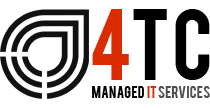The best Microsoft business apps for your iPhone and iPad
If you spend your time in the office working on apps like Word and Excel, with all your files stored in OneDrive, why should you stop being productive when you step away from your desk? These 10 Microsoft productivity apps are essential for any iOS device
Work doesn’t stop just because you’ve stepped away from your PC. That fact explains why Microsoft has extended the reach of its productivity apps to mobile platforms. Today, you can find more than 70 apps from Microsoft in the App Store. That list includes plenty of games and consumer apps, as well as a few legacy titles that are deprecated. For this article, I focused on the top 10 productivity apps.
Each app listed here is free to download, but for maximum productivity, you’ll need a Microsoft 365 (formerly Office 365) subscription. Signing in with the credentials for an active subscription unlocks editing tools and grants access to the full allotment of cloud storage in OneDrive.
All of the apps listed here are available for installation on iPhone and iPad. A few, like Remote Desktop Mobile, are barely usable on a small phone screen but work well on the more expansive iPad display. In addition, you can install Authenticator, Outlook, and OneNote on Apple Watch, where the ability to receive and respond to notifications is useful.
Microsoft Authenticator
There are a tremendous number of authenticator apps available for iOS. Most of them handle the basic chores of generating Time-based One-time Password (TOTP) codes, which you can use to verify your identity when using a website or service that you previously set up on your mobile device.
So what makes Microsoft Authenticator different? In addition to generating TOTP codes like any other authenticator, it also accepts push notifications and allows passwordless sign-in on sites that use a Microsoft account or Azure AD credentials. In those scenarios, you don’t need to type in a numeric code; you just approve a prompt sent to your mobile device (iPhone, iPad, or Apple Watch), using your fingerprint, face, or PIN to verify your identity.
Current versions of Microsoft Authenticator also work as a password manager, allowing you to fill in usernames and passwords on any iOS device and in the Edge browser on a desktop PC or Mac. You’ll need to use a Microsoft account (Azure AD isn’t supported), and you can import passwords directly from Google Chrome, Firefox, LastPass, Bitwarden, or Roboform.
Microsoft Outlook
If you’ve used Outlook on the desktop, you’ll feel right at home with this mobile app. Outlook for iOS allows you to connect to all the Microsoft account types you’d expect, including Exchange, Office 365, and free Outlook.com/Hotmail accounts; it also syncs securely with Google accounts (Gmail and G Suite), Yahoo Mail, and iCloud. Making any of those connections gives you full access to mail, calendar, and contacts from the respective accounts, with excellent search capabilities.
Outlook’s signature feature is its ability to automatically sort important incoming messages into the Focused inbox and send everything else to the Other tab. Those aren’t separate folders or labels, just a two-tabbed way to display the contents of your inbox. You can train the algorithm by manually classifying messages if they’re sorted incorrectly, and of course you have the option to turn off Focused inbox if you prefer your own sorting.
OneDrive accounts connect neatly to Outlook, of course, but you can also add Dropbox, Google Drive, and Box accounts for quick access to files for sharing, and Outlook has dozens of third-party extensions available.
Microsoft Office
Word, Excel, PowerPoint, and more, in one app
Once upon a time, not all that long ago, Word, Excel, and PowerPoint were separate apps. Now the tools for creating, editing, and sharing files for all three document formats have been consolidated in a single Office app, along with a set of new PDF functions. (The app is free, of course, but unlocking most of its functionality requires a personal, business, or school account linked to a Microsoft 365 subscription.)
Although the formats are identical to those found on their desktop equivalents, the mobile app offers a few unique features. You can use the Lens button to snap a picture of a document and turn it into an editable PDF or Word file, for example, eliminating the need for the separate Microsoft Lens app, or transform a picture of a table on a printed page into a range in Excel. From the Actions tab, you can choose a PDF file and add your signature (using a finger or an Apple Pencil), and convert a PDF to a Word file or vice-versa. There’s also an option to transfer files between a PC and your mobile device that works surprisingly well as long as the files are under the 30 MB size limit.
Office for iOS can connect to any cloud storage service that works directly with Office files, which includes Dropbox, Box, and Egnyte as well as a dozen or more smaller players. Google Drive is, alas, not supported.
Microsoft OneNote
The hidden gem of the Office family
It’s a shame that OneNote is often overlooked in favor of flashier members of the Office family like Word and Excel, because it’s an absolutely first-rate productivity tool. You can use its freeform information gathering tools to take notes in a meeting or classroom, manage lists, keep track of receipts, organize research, and much more.
The iOS app include a handy widget that lets you add a new notebook page consisting of text, a list, or a photo. Use your iPhone camera to take a picture of a whiteboard and OneNote will clean up the image and recognize any text it finds, making handwritten notes searchable. You can also send emails directly to OneNote from Outlook on iPhone or iPad.
Of course, everything in a notebook is synced to OneDrive, where it’s available on your other devices and for sharing with other people who are working on the same project. (And a bonus: The Sticky Notes tab in OneNote for iOS syncs with the Sticky Notes app on Windows 10, where each note works like a digital version of the venerable Post-It.)
Microsoft OneDrive
Every free Microsoft account includes 5 GB of OneDrive storage. If you have a Microsoft 365 account (home or business) that allotment expands to a full terabyte of cloud storage. From an iPhone or iPad, you can upload and download files to that cloud storage space; you also have the option to share them with other people.
If you have both a personal OneDrive account and a OneDrive for Business account, you can manage them both in the same app, switching between the two using tabs in the app. A camera button lets you turn your camera into a mobile scanner to capture documents, whiteboard content, business cards. You can also snap photos and instantly upload them to a OneDrive folder for use in a project.
The iPhone app includes an option to automatically upload all your photos to OneDrive as a Camera Roll backup in case your phone is lost or stolen.
Source: https://www.zdnet.com
We’re 4tc Managed IT Services
4TC can support you with all the services you need to run your business effectively, from email and domain hosting to fully managing your whole IT infrastructure.
Setting up a great IT infrastructure is just the first step. Keeping it up to date, safe and performing at its peak requires consistent attention.
So we can act as either your IT department or to supplement an existing IT department. We pride ourselves in developing long term relationships that add value to your business with high quality managed support, expert strategic advice, and professional project management.
Email: support@4tc.co.uk
Tel: 020 7250 3840
London Office
5th Floor, 167‑169 Great Portland Street
London
W1W 5PF
Essex Office
Dew Gates The Street
High Roding
Essex
CM6 1NT